Post by Email is a way of publishing posts on your blog by email. Any email client can be used to send the email, allowing you to publish quickly and easily from devices such as cell phones. Please note you can only publish to one blog using one e-mail message at a time.
INITIAL SETUP: Generating a Post by Email Address
Before you can publish by email, you must generate a special email address. This address is unique to you and must be kept secret (anyone that knows the email address can publish a post to your blog).
- First go to Dashboard -> My Blogs.
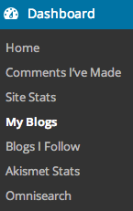
- Make sure Post by Email is enabled in your Screen Options.

- Locate the blog that you wish to post to and click Enable.

- You now have a special email address you can use for sending post by email. If you want to add the address to your address book, you can download it as a vCard:
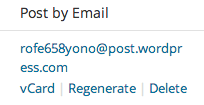
POSTING TO THE BLOG: Sending Emails
Once you have your Post by Email address, sending an email is simple:

The email subject is used as your post’s title. The body is the post’s contents. A few minutes after receiving your email, you should receive a notification email informing you of the published post’s details.
Mail Formatting
Your email can be plain text or formatted. As much formatting as possible will be retained, although the Post by Email system will strip unnecessary HTML tags so that your email is displayed correctly. Note that you will need to use an email client that supports rich text or HTML formatting in order to make use of this feature. Most website based clients (Hotmail, Gmail) do support this, as do most desktop clients (Outlook, Mail). You may need to switch your client into rich text or formatted mode.
Attachments
Image attachments will be included in your published post as follows:
- Single images will be displayed inline (a single image is defined as an image without an image immediately following it).
- Multiple images will be displayed as a gallery.
Multiple galleries and single images are allowed in the same post. Note that using the [nogallery] shortcode will disable all galleries.
If you have purchased the Space Upgrade, then the following additional attachment types will be supported:
- Supported audio files (mp3) will be displayed using the WordPress Audio player.
- All other files (doc, PDF, etc) will be displayed as links to the attachment.
Additionally, if you’ve purchased the VideoPress Upgrade, you’ll be able to send mp4, mov, wmv, avi, mpg, and m4v files as attachments, which will then be displayed using the WordPress video player.
Note that you can send your attachments to:
media+YOUR_SECRET_EMAIL@post.wordpress.com
Your attachments will just be stored in your account without creating a new post – the attachments will appear alongside your other media.
Shortcodes
Special shortcodes can be embedded in your email to configure various aspects of the published post:
[category x,y,z][excerpt]some excerpt[/excerpt][tags x,y,z][delay +1 hour][comments on | off][status publish | pending | draft | private][password secret-password][slug some-url-name][title Your post title][end]– everything after this shortcode is ignored (i.e. signatures). Make sure it’s on its own line with a blank line above it.[slideshow]– replaces the auto-gallery with a slideshow[nogallery]– disables the auto-gallery and displays all images inline[more]– more tag[nextpage]– pagination[geotag on | off]– override your geotagging privacy defaults to enable or disable the showing of geo information[publicize off|twitter|facebook]– change Publicize options (see below)[poll]question and answers[/poll]– insert a Crowdsignal poll into your post (see below)
Shortcodes can be included anywhere in the body of your email and must be in lowercase. There should be no spaces between the left square braket and the shortcode content.
Specifying the Category
The category shortcode will match the start of category titles, as well as category IDs. For example:
[category Hol,Fo]
Will match “Holiday” and “Food.” Note that categories must already exist on your blog and spaces between the commas are not important.
Specifying Tags
Any number of tags can be added to your post, each separated by a comma:
[tags one potato, two potato, three potato, more]
This will add four tags: “one potato”, “two potato”, “three potato”, and “more”. Note that your tags do not need to exist elsewhere in your blog and new tags will be created automatically.
Changing your Publicize settings
WordPress Publicize lets you notify other web services about your posts. With the [publicize]shortcode you can control this from emails.
[publicize off] – disable all Publicize notifications
[publicize twitter] – only send a notification to Twitter
[publicize twitter]my new post[/publicize] – only send a notification to Twitter and set the Twitter status to my new post
Note that your Publicize settings must have been previously configured.
Inserting a Crowdsignal poll
You must first have created or imported a Crowdsignal account into WordPress.com before using this shortcode. Once setup you can insert a poll in an email as follows:
[poll]
What is the worst movie of the decade?
- The Love Guru
- Fool’s Gold
[/poll]
Note how the poll question is added after the [poll] shortcode, and each answer is on a new line and starts with an asterisk. The poll must be finished with [/poll].
You can configure your poll by adding extra details to the [poll] shortcode:
type="single|multi|2|3"– how many times a vote may be registered (single by default)style="manga medium"– the style of the poll, as taken from the Crowdsignal polls page.other="yes|no"– allow an ‘other’ response (no by default)
For example, to create a poll with the wide ‘manga’ style and allow up to three responses (including an ‘other’ response):
[poll style="manga wide" other="yes" type="3"]
What is the worst movie of the decade?
- The Love Guru
- Fool’s Gold
[/poll]
Delaying Your Post
The delay shortcode will accept any time allowed by PHP’s strtotime. For example, you can:
[delay +1 hour]
[delay +2 days]
You can also schedule a post to be published at a precise time, as in this example:
[delay 2013-12-01 11:30:00 EST]
The shortcode above will schedule a post to be published on December 1, 2013, at 11:30 a.m. Eastern Standard Time.
Providing a post title
The title of your published post is usually taken from the subject line of your email. In some instances, such as when sending an email from some cell phones or via a MMS-Email gateway, you may not be able to provide a subject. In this instance, you can set your post title directly inside the email:
[title My Fancy Post]
Changing your post status
Sometimes you may want your post to be private, or to be reviewed by yourself or someone else at a later date before being published. To do this, you can use the [status] shortcode to set the post status.
[status private]
Geotagging
If your email includes an image that contains appropriate GPS information (for example, as sent from iPhone), then this will be used to geotag your post. Information will only be shown to the public if you configure your blog to do so. You can override this on a per-email basis using the [geotag on] and [geotag off] shortcodes.
Emails sent from a SPOT GPS device will be automatically geotagged.
Signatures
Post by email will automatically remove any email signatures that match the standard signature block pattern:
--
(that is dash dash space)
It will also remove anything after a <hr/> HTML tag and attempts to clean up cellphone network signatures.
If your email system attaches a signature that does not match any of these patterns then you can manually tell Post by Email to stop including text by adding the special [end] shortcode on its own line with a blank line above it. Anything after this will be removed from your post. If your cellphone network is adding a signature and you want us to remove it, then let us know the details and we’ll look into it.
Example Email with Shortcodes
The following email will be published in two days’ time to the “WordPress” category, with tags “announcement” and “WordPress”: